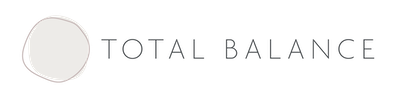WHITELIST OUR EMAIL
Whitelist in Gmail
To whitelist kate [at] totalbalance.com.au in Gmail, please take the following steps:
- Open an email from Kate James (you may find this in your Gmail spam folder, in which case you need to click the “Not spam” option which is above the email, around the centre of the page).
- Select the down-arrow at right next to “Reply” and select, “Filter messages like these”.
- Select “Create filter with this search” at the bottom-right.
- Check the box marked “Never send to spam”.
- Check “Create filter”.
Whitelist in Hotmail
To whitelist Kate’s email with Hotmail please take the following steps:
- Check to see if the email address kate [at] totalbalance.com.au is on your Blocked Senders list. Click “Remove”.
- If you can’t find our email, check your spam folder.
- Open your mailbox and click “Options” in the upper right-hand corner.
- Select “Junk E-mail Protection” link at the top of the page.
- Select “Safe List”, near the bottom of page.
- Copy and paste kate [at] totalbalance.com.au where it says “Type an address or domain”.
- Select “Add”.